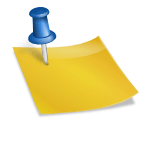In today’s digital world, our iPads have become more than just devices—they’re our photo albums, notepads, entertainment centers, personal assistants, and sometimes even our offices. From vacation pictures and work documents to text messages and app data, an iPad holds a treasure trove of information. But what happens if it gets lost, damaged, or stops working? Without a proper backup, all that precious data could vanish in an instant.
That’s why backing up your iPad is one of the most important things you can do to protect yourself from data loss. In this blog post, we’ll walk you through why backups are critical, explore the different backup methods available, and provide step-by-step guides for backing up to iCloud, your computer (Mac or PC), and even third-party services. Whether you’re a beginner or a seasoned tech user, this comprehensive guide will ensure you never lose a byte of your digital life.
Why Backing Up Your iPad Matters
Before diving into the “how,” let’s explore the “why.” Here are just a few scenarios where a backup can save the day:
1. Accidental Loss or Theft
iPads are portable and valuable, making them easy targets for theft or easy to misplace. If your iPad disappears, a recent backup ensures you don’t lose the data that matters.
2. Physical Damage
Spilled coffee, cracked screens, or water damage can render your iPad unusable. A backup means you can recover your data onto a new or repaired device with minimal disruption.
3. Software Failures or Updates Gone Wrong
Sometimes, updates or software issues can cause your iPad to crash or behave unpredictably. A reliable backup gives you a restore point if something goes wrong.
4. Device Upgrades
Getting a new iPad? Having a current backup allows you to transfer all your apps, settings, and data to your new device effortlessly.
The bottom line: If it’s important enough to store on your iPad, it’s important enough to back up.
iPad Backup Options: Choose What Works for You
Apple gives you multiple ways to back up your iPad. Each method has its own advantages, depending on your needs, storage availability, and personal preferences.
1. iCloud Backup (Wireless & Automatic)
- ✅ Backs up daily over Wi-Fi.
- ✅ No need to connect to a computer.
- ✅ Accessible anywhere via iCloud.com.
- 🔻 Limited by your iCloud storage plan (5GB free, more with a subscription).
2. Computer Backup (Mac or PC)
- ✅ Full backup stored locally.
- ✅ No storage limit (depends on your hard drive).
- ✅ Faster restore speeds.
- 🔻 Must connect your iPad to your computer manually.
3. Third-Party Backup Apps & Cloud Storage
- ✅ Flexible and often automated.
- ✅ Can store specific file types (photos, documents).
- 🔻 Requires installing third-party software and managing settings.
Let’s dive into each backup method in more detail.
Method 1: How to Back Up Your iPad to iCloud
Backing up to iCloud is the easiest and most hands-off option. It works automatically as long as your iPad is connected to Wi-Fi and charging.
Step-by-Step: Back Up iPad to iCloud
- Connect to Wi-Fi
- Make sure your iPad is connected to a stable Wi-Fi network.
- Go to Settings
- Open the Settings app, then tap on your Apple ID name at the top.
- Tap iCloud > iCloud Backup
- Scroll down and select iCloud Backup.
- Toggle On iCloud Backup
- If it’s off, turn it on. It will now back up daily when your iPad is locked, charging, and on Wi-Fi.
- Initiate a Manual Backup
- Tap Back Up Now to create an immediate backup.
- Confirm Backup
- Once complete, the time of the last backup will appear under the “Back Up Now” button.
What’s Included in an iCloud Backup?
- App data
- Device settings
- Home screen and app organization
- iMessages and SMS texts
- Photos and videos (if not using iCloud Photos separately)
- Purchase history (but not the media itself)
Tips for iCloud Backups
- Upgrade your storage: If 5GB isn’t enough, Apple offers 50GB, 200GB, and 2TB plans.
- Enable iCloud Photos: This separately backs up your photo library, keeping it in sync across all devices.
- Keep an eye on your iCloud usage under Settings > [Your Name] > iCloud > Manage Storage.
Method 2: How to Back Up Your iPad to a Mac or PC
If you prefer a local copy or don’t want to pay for iCloud storage, backing up to your computer is a solid choice.
On a Mac (macOS Catalina or later)
- Connect Your iPad to Mac
- Use a Lightning or USB-C cable.
- Open Finder
- Your iPad will appear in the sidebar under Locations.
- Select Your iPad
- Click on it to open device management.
- Choose Backup Options
- Under “Backups,” choose Back up all of the data on your iPad to this Mac.
- For extra security, you can encrypt the backup to include saved passwords and health data.
- Click Back Up Now
- Wait for the backup to finish. Progress will be shown in the Finder window.
On a PC or Older macOS (using iTunes)
- Install and Open iTunes
- Download from the Microsoft Store if you don’t have it.
- Connect Your iPad
- Use a USB cable to connect your device.
- Select Your iPad in iTunes
- Click the device icon in the upper left corner.
- Choose Backup Settings
- Under “Backups,” choose This computer, and optionally Encrypt iPad backup.
- Click Back Up Now
- Wait for the process to complete.
Finding Your Local Backup
- On Mac: Finder > Go > Go to Folder >
~/Library/Application Support/MobileSync/Backup/ - On PC:
\Users\[Your Name]\AppData\Roaming\Apple Computer\MobileSync\Backup\
Pros of Local Backups
- Full data control
- Faster restores
- No storage limitations (besides your disk size)
Method 3: Use Third-Party Backup Apps or Cloud Storage
While Apple’s tools cover most needs, you may want extra backups for specific file types like documents or media.
Popular Options
- Google Drive / Photos – Great for automatic photo and document backups.
- Dropbox / OneDrive – Offers auto-upload and file versioning.
- iMazing – A powerful third-party iPad manager with advanced backup scheduling.
Why Use Third-Party Apps?
- Redundancy: One more copy in the cloud
- Cross-platform access
- Selective backup control (only photos, only videos, etc.)
How Often Should You Back Up?
A good rule of thumb: Back up as often as your data changes. If you:
- Take new photos daily
- Use your iPad for work or school
- Make changes to apps or files regularly
…then a daily backup is ideal. iCloud handles this automatically, but if you’re backing up to a computer, aim to do it at least once a week.
How to Check That Your Backup Worked
Backing up isn’t enough—you need to make sure the backup is complete and accessible.
On iCloud:
- Go to Settings > [Your Name] > iCloud > iCloud Backup.
- Check the “Last successful backup” timestamp.
On Mac:
- Open Finder > Select your device > Under Backups, check the latest date.
On iTunes (PC):
- Open Preferences > Devices.
- You’ll see a list of your backups with timestamps.
Restoring From a Backup
Having a backup is your safety net. But when disaster strikes, here’s how to get everything back.
From iCloud Backup (New Device or After Reset)
- Turn on your new or erased iPad.
- On the Apps & Data screen, tap Restore from iCloud Backup.
- Sign in to iCloud.
- Choose your backup and wait for the restore to complete.
From Computer Backup
- Connect iPad to your Mac or PC.
- Open Finder or iTunes.
- Select your device.
- Click Restore Backup, select the backup, and click Restore.
Your iPad will restart and begin restoring all data, settings, and apps.
Troubleshooting Common Backup Issues
“Not Enough iCloud Storage”
- Upgrade your storage plan.
- Manage what gets backed up (Settings > Apple ID > iCloud > Manage Storage > Backups).
“Backup Failed” Error
- Check your Wi-Fi.
- Make sure your device has enough charge.
- Try restarting the iPad and trying again.
Backup Won’t Complete on Computer
- Try a different USB cable or port.
- Make sure Finder or iTunes is up-to-date.
- Restart your computer and iPad.
Final Thoughts: Don’t Wait Until It’s Too Late
Backing up your iPad is one of those chores that’s easy to ignore—until something goes wrong. Then it’s too late.
But with iCloud and local backups just a few taps or clicks away, there’s no excuse not to safeguard your data. Think of it like insurance for your digital life: a small effort today can save you a world of trouble tomorrow.
Quick Recap:
- Use iCloud for automatic daily backups.
- Use your Mac or PC for full local backups.
- Consider third-party apps for redundancy or specific file types.
- Check your backup status regularly.
- Make it a habit—your future self will thank you.
Now go back up your iPad—and breathe easier knowing your digital life is protected.